Download the Intel i225/i226 network card driver package from the following address.
After the download is complete, find the downloaded driver file (RAR compressed package).
Right-click the compressed package and select "Extract to current folder" or use a decompression tool to decompress it.
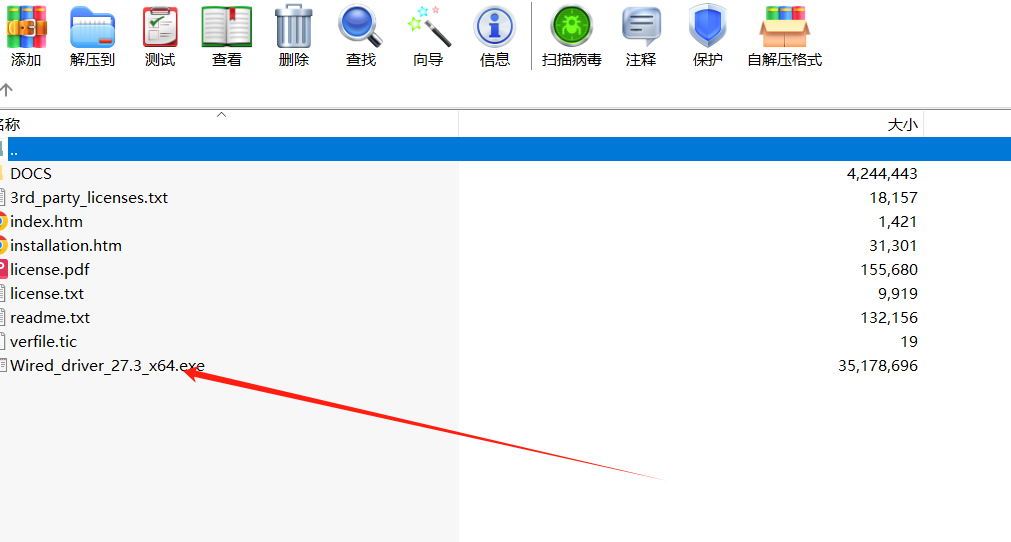
1) Press Win+X and select 'Device Manager'.
2) In Device Manager, locate and expand 'Network Adapters'.
3) Right-click on your Intel network card and select 'Update Driver'.
4) Select 'Check my computer for driver software'.
5) Click 'Browse', locate the folder you unzipped earlier and click 'Next'.
6) The system will search for and install the driver and restart the computer when complete.
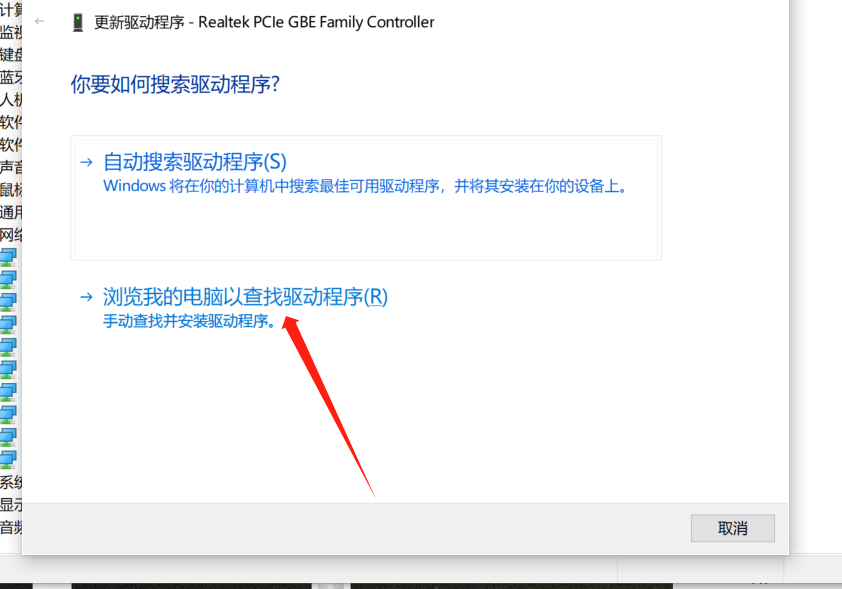
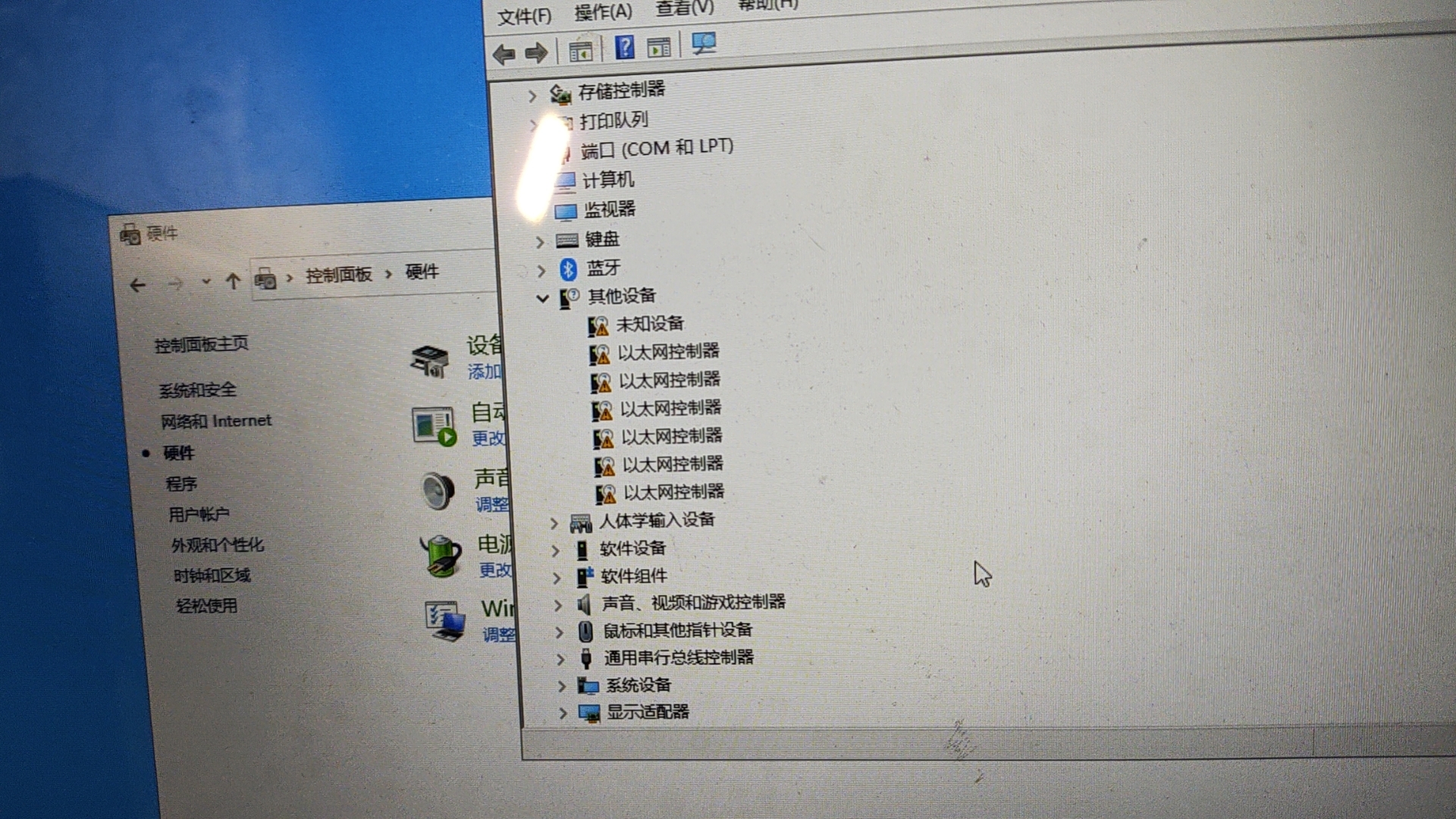
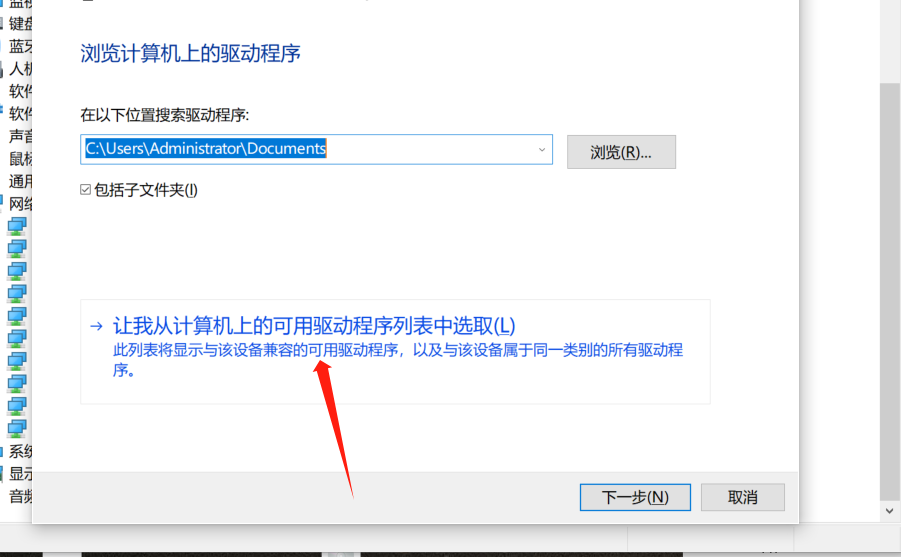
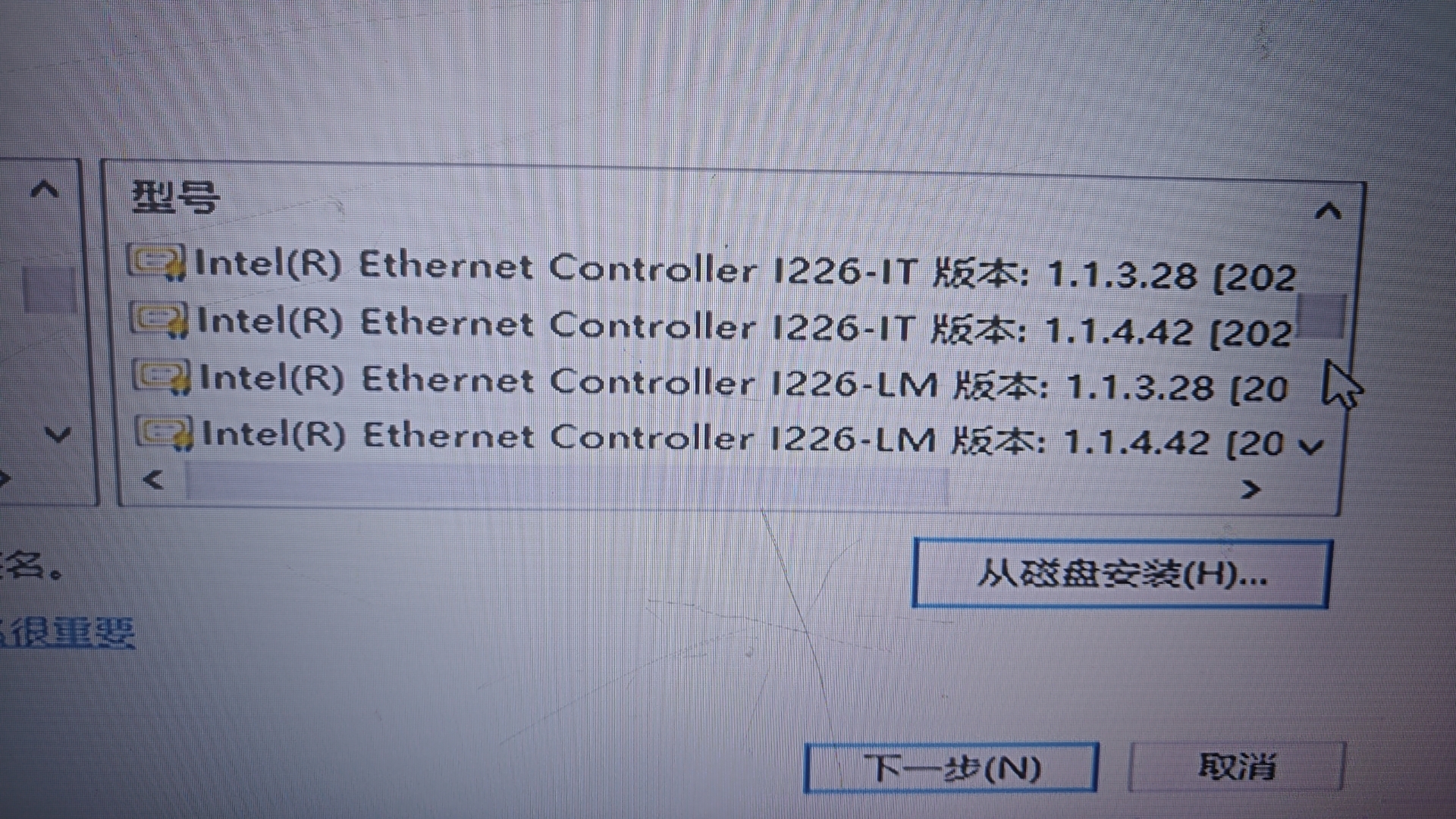
Open Device Manager again and check that the Intel network card under Network Adapters is in normal status and there is no yellow exclamation mark.
Open your browser and check that you can access the Internet normally.
Tips:
If you are having problems installing the driver, you can try installing it in safe mode.
Make sure that the driver you download matches your operating system version (32-bit or 64-bit).
Contact: Kelly
Phone: 18659912363
Tel: 13636923655
Email: info@bkipc.com
Add: 3rd Floor, Building 2, Meilan IND, Longhua District, Shenzhen, Guangdong, China, 518109